How it works
- city/town – we recommend choosing the city or town you are located in, it will narrow the search range and speed up the search process;
- institution – if you know a specific medical institution you want to visit, please look up the institution you want to search for from the list or enter the name of the institution in the corresponding field. Institutions are listed in alphabetical order;
- specialty – in the corresponding field start typing the specialty you are want to search for and choose the one you are looking for from the offered list;
- service – in the corresponding field start typing the service you are want to search for and choose the one you are looking for from the offered list;
- insurer – if you have a health insurance policy and you would like to use it when visiting an institution/doctor, choose your insurer from the list of available options in the corresponding field;
- show only specialists that are available for online bookings – by checking this parameter, search results will show a list of only those doctors who have already configured their work schedule, which allows you to make an instant appointment for a consultation. Thus, the search process will be narrowed and accelerated because it will not into account those doctors who are just starting the cooperation with our portal and who just have a profile with a description, but do not have a configured work schedule yet.
3. On the "Our providers" page in the simplified search field you just need to start typing the name of the institution, select one from the list ot click the "Search for insititution" button. The system will offer a list of institutions according to the search term. You can find your doctor by choosing a specific institution from this list;
4. In order to perform a more detailed search, you need to click "Advanced search" on the "Our providers" page. Then you will be able to enter your search parameters in the detailed search form. You can enter two or more search parameters and click the "Search for institution" button:
- city/town – we recommend choosing the city or town you are located in, it will narrow the search range and speed up the search process;
- service – mark the service you are searching for in the corresponding field, entering the name of the service or choosing the one you are searching for from the offered list;
How do I make an appointment with the chosen doctor?
Click on the chosen time in the work schedule of your chosen doctor. If you are already authorized on the portal, a separate window will open with registration information and additional questions that you will need to answer before clicking the "Make an appointment" button. Please, pay special attention to the instructions in the yellow box (if it is present).
If you are not authorized or are not a registered user, when you click on the chosen time, first of all, a window will open with an prompt to authorize or register on the portal.
Appointments with a doctor can be made only by registered users. All data during registration are requested for valid reasons and are required by medical institutions to identify patients or limit inappropriate use of the portal.
Video instructions – How do I make an appointment? Available here: Youtube
**Turn on HD format when watching!
How do I know if it is paid or state-paid time?
Above the appointment calendars on the right there is a filter for payment methods. Each doctor or institution determines the payment method and the appointment time for services by configuring their own working time calendar. Working hours in the schedule differ by colour:
- green are times intended for the doctor’s state-paid services;
- blue are times intended for the services paid for either by the patient or covered by an insurance policy.
It is possible to filter times in the work schedules, in the list of doctors or in the calendar of the chosen doctor by payment method, by ticking the desired payment method.
What documents must be brought to receive a state-paid service?
One of the mandatory conditions to receive a state-paid service is the documents that must be with you when receiving the service:
- a referral from a general practitioner or a specialist who has signed an agreement with the state;
- a personal identity document.
Is it possible to make an appointment with a doctor for other persons?
Video instructions – How do I make an appointment with the doctor for my relatives? Available here: Youtube
*Turn on HD format when watching!
- In the "My appointments" section of your profile, open a specific appointment you would like to cancel;
- Click the "Delete the appointment " button in the opened window with the appointment information;
- A new window will open, asking you to enter your password, the reason for appointment cancellation. Complete the fields of the appointment cancellation form and click the "Cancel appointment" button.
- A new window will open, offering to make an appointment with this doctor at a different time or choose another doctor with a similar specialty.
Video instructions – How do I cancel my appointment? Available here: Youtube
*Turn on HD format when watching!
What does the "Awaiting confirmation" status of an appointment in the list of appointments mean?
This means that your application with the specified time was sent to the doctor, and the doctor manually confirms all appointments coming from our portal in his/her work schedule. When choosing this function, the doctor or the institution’s employees are responsible for confirming the appointments. The Piearsta.lv portal is not responsible if the appointment is not confirmed on time. The appointment confirmation time on our portal is 24 hours after the application has been sent. Until the appointment is confirmed and/or while the confirmation period is active, you will see the yellow warning "Waiting for confirmation" about the status of the appointment in the list of appointments and the information about the confirmation deadline will be visible in the appointment status information area inside the open appointment.
How do I know when 24 hours have passed since the appointment application was sent?
When opening an appointment with the "Awaiting confirmation" status, the appointment status information area will change its colour from yellow to red, as well as the system will inform you that 24 hours have already passed.
What do I do if 24 hours have passed and my appointment still is with the " Awaiting confirmation "?
If the appointment confirmation deadline passes, and the appointment is still confirmed, open the unconfirmed appointment and contact the doctor or the institution using the specified phone number according to the instructions in the red box.
My appointment is "Rejected"?
If you sent an appointment application, and in the "My appointments" section you see your appointment with the "Rejected" status, it means that the doctor has manually cancelled your appointment due to important reasons. In this case, we recommend you to make an appointment with this doctor at a different time or find a suitable time in another doctor’s schedule.
Can I add my appointment to Google Calendar?
Yes, you can add your appointment to your Google Calendar. In order to ensure the ease of use of the portal, we have provided this function help you not forget about your appointment. To add an appointment to your Google Calendar, open a specific appointment in the "My Appointments" section of your profile and click the "Add to my calendar" button.